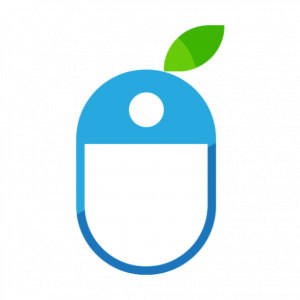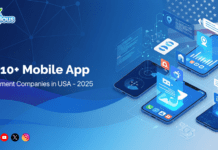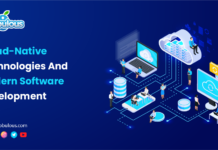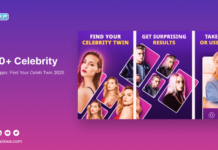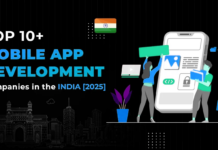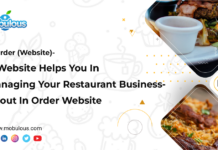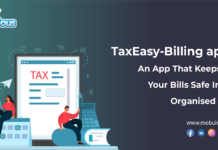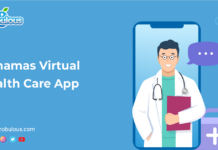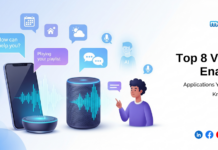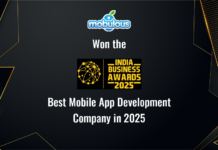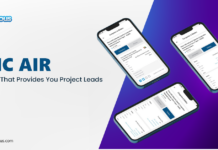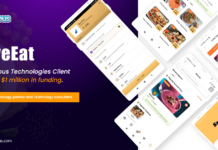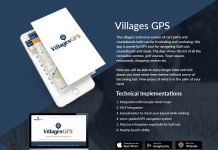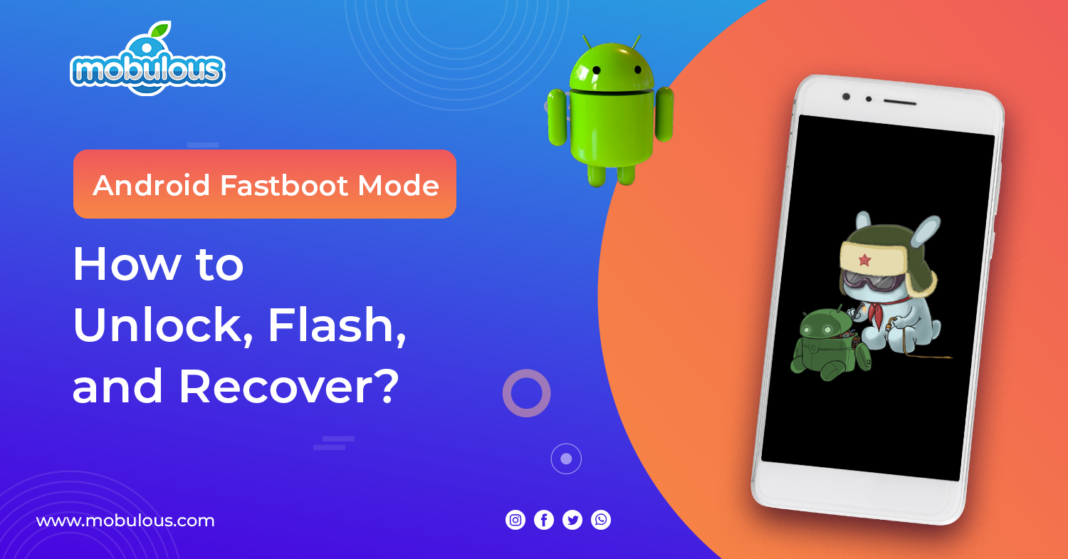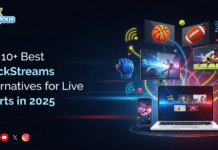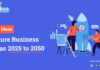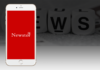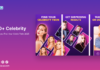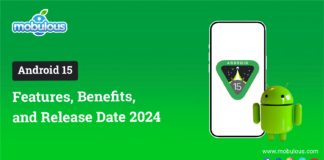Android Fastboot Mode:
Android fastboot mode is a protocol and a powerful tool that is built into most Android devices to re-flash the device’s partition on a fundamental level, enabling users to send commands to the bootloader.
If you are an Android enthusiast, you would have probably come across the term “Fastboot Mode,” Isn’t it? Well, it’s like having a backstage pass to your Android device that allows you to make changes and alterations at a system level.
In simple words, Fastboot serves as an essential communication protocol predominantly leveraged with Android devices. It operates through a command-line interface, i.e., CLI tool which is also termed Fastboot, and functions as a mode within the bootloader of Android devices.
In this blog, we are going to explore the Android Fastboot mode’s meaning, its importance, and how to enter and exit Fastboot mode, etc from an Android device management perspective. Let’s dive right and learn everything that you ought to know regarding Fastboot mode in Android devices.
For Any Query:- Seek Guidance From Mobile App Development Company!
What is Android Fastboot Mode?
Android fastboot mode is a protocol leveraged in Android devices for re-flashing the device’s partition at a basic level, allowing users to transmit commands to the bootloader, which aids in installing the latest firmware and customization potential.
Fastboot functions within the bootloader environment that enable you to issue commands from your computer to the bootloader, thereby starting processes, including the installation of custom ROMs or implementing substantial modifications to the device’s software.
It is a part of the Android bootloader which is extremely crucial for anyone looking to customize, repair, or alter their device’s software. You can think of it as a safe mode but with superpowers.
For Any Query:- Seek Help from Android App Development Company!
Benefits of Android Fastboot Mode
The significance of Fastboot mode lies in its ability to give users and developers alike a higher level of control over their devices. No matter, if you want to install a custom ROM, unlock your bootloader, or recover from a bad software update, Android Fastboot mode, is surely an indispensable tool. The most advanced benefits of Fastboot mode in Android devices are as follows:
1. Custom ROM Installation
Android Fastboot mode enables users to flash custom ROMs, providing the ability to install alternative operating systems or modified versions of Android. This allows customization and potentially enhanced performance or features not available in stock firmware.
2. Recovery from Soft Bricks
When a device becomes unresponsive because of its software issues, Fastboot mode can save it by becoming its lifeline, enabling users to re-flash system partitions, and potentially restore functionality to a device that won’t boot normally.
3. Bootloader Unlocking
Various Android devices mandate Fastboot mode in order to unlock the bootloader. This procedure is usually the first step in rooting a device or installing custom ROMs, giving users more control over their devices.
4. System Partition Modification
Android fastboot mode allows direct modification of system partitions which is essential for advanced users and developers who ought to make low-level alterations to the Android system for testing or customization purposes.
5. Factory Reset
In the majority of the cases where the standard factory reset options are inaccessible, Android fastboot mode provides an alternative method, enabling users to wipe data and reset the Android device to its original state.
6. Firmware Updates
Some manufacturers leverage Fastboot mode in order to apply official firmware updates which can be particularly useful when over-the-air updates fail or when rolling back to a previous version is essential.
Why IT Admins Need Android Fastboot?
IT administrators usually depend on Android fastboot mode for managing and troubleshooting enterprise devices. Fastboot provides low-level access to Android devices, enabling admins to perform and execute crucial tasks like security patches, firmware updates, and system recovery.
It is specifically useful when dealing with devices that won’t boot normally or need custom configurations. Fastboot mode in Android allows administrators to standardize device setups across an organization, enforce security policies at the firmware level, and quickly recover devices from software issues.
This capability is indispensable for maintaining a safe and compelling mobile device fleet in corporate environments, reducing downtime, and ensuring compatible device management.
How to Enter Fastboot Mode
Entering fastboot mode on an Android device can differ as per the manufacturer and model. Here is a general guide with the most common seven methods:
1. Using ADB (Android Debug Bridge)
Connect your device to a computer, enable USB debugging, open a command prompt, and type “adb bootloader.” This method requires developer options to be enabled on the device.
2. Hardware Button Combination
Power off the device, and press, and hold the Power + Volume Down buttons until the Fastboot screen appears. However, this exact combination of buttons may differ depending on the device.
3. From Recovery Mode
Boot into Recovery Mode first which is usually Power + Volume Up, then use the volume buttons in order to navigate to “Reboot to Bootloader” and press the Power button to select.
4. Using a Dedicated App
Some apps like “Reboot to Bootloader” can enter Fastboot mode with a single tap. This methodology mandates root access and may not work on all devices.
5. Through Settings Menu
On some devices, you are able to navigate to Developer Options in Settings and select the “Reboot to Bootloader” option which is not available on all Android versions or devices.
6. Using Fastboot Driver
Install Fastboot drivers on your computer, connect your device through USB, and use the command “fastboot devices” in order to check if it is recognized in Fastboot mode.
7. Manufacturer-Specific Tools
Some manufacturers provide their own tools or software suites that include options to boot devices into Fastboot mode which are usually the most reliable for specific brands.
How to Exit Fastboot Mode
The process to exit fastboot mode is generally straightforward, but there are various methods that depend on your necessities and requirements. As a result, we have come up with six crucial ways to exit fastboot mode that are explained below comprehensively:
1. Use the Power Button
In the majority of cases, you are simply able to leverage the volume buttons in order to navigate to “Reboot” or “Start” and press the power button in order to select it.
2. Fastboot Command
If connected to a computer, you must open a command prompt and type “fastboot reboot” in order to exit fastboot and reboot the device normally.
3. Battery Pull
For devices with removable batteries, you can simply remove and reinsert the battery, then power on the device and force a hard reset.
4. Wait for Timeout
Some devices will automatically exit fastboot mode and reboot after a certain period of inactivity which can take several minutes.
5. Use Recovery Mode
Navigate to “Reboot system now” in the fastboot menu that will usually boot into recovery mode, from which you can reboot naturally.
6. Hardware Button Combination
On several devices, holding down a specific combination of buttons (often Power + Volume Up) for several seconds will force a reboot.
Capabilities of Android Fastboot
Android fastboot mode is a robust tool with a range of capabilities that make it crucial for device management, troubleshooting, and customization. Some of the key capabilities are explained below in a detailed way:
1. Firmware Flashing
Fastboot allows users to flash firmware images to various partitions on Android devices. This includes system, recovery, boot, and other critical partitions, enabling complete system updates or modifications.
2. Bootloader Unlocking
Many devices use Fastboot mode for bootloader unlocking. This process is crucial for installing custom ROMs, rooting devices, or making low-level system modifications not possible with a locked bootloader.
3. Factory Reset
Fastboot provides a method to perform a factory reset, wiping all user data and restoring the device to its original state. This is useful when normal reset methods are inaccessible.
4. Partition Management
Users can view, erase, or format individual partitions on the device. This granular control is valuable for advanced troubleshooting or custom ROM installation processes.
5. Device Information Retrieval
Fastboot can provide detailed information about the device, including serial number, IMEI, and current bootloader status. This is useful for device identification and verification.
6. Custom Kernel Installation
Advanced users can use Fastboot to flash custom kernels, allowing for system-level optimizations, overclocking, or enabling features not available in the stock kernel.
What can you do in Fastboot Mode?
In Fastboot mode, you are able to perform a variety of low-level operations on your Android device, including firmware images to different partitions that enable system updates, recovery from software issues, or custom ROM installations.
You are able to unlock or re-lock the bootloader which is crucial for device customization or security. Fastboot allows factory resetting the device which is useful when the device is unresponsive.
You can also handle partitions, install tailored kernels, and retrieve device information. Additionally, Fastboot also provides a way to test and debug at a system level for developers.
However, it is important to note that leveraging Android fastboot mode incorrectly can possibly damage your device’s software, so it should be used with caution and understanding.
What is Custom Android OS?
A custom Android OS is usually referred to as a custom ROM or Read-Only Memory. It is a modified version of the Android operating system that is created by third-party developers and enthusiasts.
Custom ROMs can offer features that are not found in the stock OS, enhanced performance, newer Android versions for older devices, or removal of pre-installed bloatware. They usually provide more customization options and sometimes better privacy controls.
However, installing a custom ROM generally mandates unlocking the device’s bootloader and may void the warranty. While they are able to improve the device’s capabilities, custom ROMs also come with risks such as potential instability or security susceptibilities if not from a trusted or verified source.
When Do Work Devices Need Custom ROM
Work devices may require custom ROMs in specific scenarios where the stock Android OS doesn’t meet organizational necessities. For illustration, when a company mandates improved security features or specific privacy controls that are not available in the standard OS.
Custom ROMs can also be beneficial for extending the life of older devices by providing updates no longer supported y manufacturers. In several scenarios, businesses may be required to eradicate bloatware or add specialized enterprise features.
Custom ROMs can also offer better performance optimizations for specific work-related tasks. Nevertheless, it is essential to note that leveraging custom ROMs on work devices can introduce security risks and support challenges.
Multiple organizations prefer using Android Enterprise or other official management solutions instead. The decision to use custom ROMs should be carefully considered, weighing the advantages against possible risks and compliance issues.
Purpose of Android Fastboot Mode
Android Fastboot Mode serves several crucial purposes in device management and customization. This low-level interface provides users and developers with robust tools for modifying and recovering Android devices. The advanced six key purposes of Android fastboot mode are as follows:
1. Flashing ROMs
Android fastboot mode enables users to flash custom or stock ROMs directly to the device. This procedure replaces the existing operating system, allowing the installation of diverse Android versions, tailored modifications, or restoring original manufacturer firmware.
2. Unlocking Bootloader
Multiple devices leverage Android fastboot mode in order to unlock the bootloader. This essential step opens up the device for further modifications such as custom ROM installation, rooting, and other advanced customizations that require deep system access.
3. Installing Custom Recoveries
Android fastboot mode allows the installation of custom recovery systems such as TWRP or ClockworkMod. These advanced recovery environments provide additional features for backup, restore, and system management beyond stock recovery capabilities.
4. Partition Mnagement
Android fastboot mode offers direct access to device partitions, enabling users to format, erase, or modify specific areas of the device’s storage. This is essential for advanced troubleshooting, data recovery, or preparing the device for major system changes.
5. Emergency Recovery
When a device becomes unresponsive or “bricked” due to software issues, Fastboot mode usually remains accessible. It provides a last-resort method in order to reflash critical system components and potentially revive the device.
6. Firmware Updates
Some manufacturers use Android fastboot mode in order to apply official firmware updates. This method can be more reliable than over-the-air updates, specifically when dealing with major system changes or recovering from failed updates.
Understanding the Risks of Android Fastboot Mode
While Android fastboot mode is a robust and powerful tool, it comes with potential risks that users should be aware of. The most crucial risks that are associated with the usage of Fastboot mode in Android devices are explained below comprehensively:
1. Bricking the Device
Incorrect use of Fastboot commands or flashing incompatible firmware can render the device unusable or “bricked”. This may require advanced recovery methods or even professional repair.
2. Data Loss
Certain Fastboot operations, like unlocking the bootloader or flashing system partitions, can erase all data on the device. As a result, users should always back up important data before using Fastboot.
3. Security Vulnerabilities
Unlocking the bootloader via Fastboot can compromise device security. It may disable certain security features and make the device more sensitive or vulnerable to malware or unauthorized access.
4. Warranty Void
Using Fastboot to modify the device, especially unlocking the bootloader, often voids the manufacturer’s warranty. This can lead to issues with future repairs or support.
5. Malicious Software
Downloading and flashing unofficial ROMs or firmware through Fastboot can potentially introduce malware or compromised software to your device, risking your personal data and privacy.
Common Uses of Android Fastboot Mode
Android fastboot mode serves multiple purposes for both regular users and developers. The most crucial seven common uses of Fastboot mode are as follows:
1. Custom ROM Installation
Fastboot in Android devices enables users to flash custom Android operating systems, providing alternative features, performance enhancements, or newer Android versions for older devices and Android versions.
2. Bootloader Unlocking
Multiple devices require Fastboot mode in order to unlock the bootloader which is an essential step for installing custom ROMs, rooting, or making other system-level modifications.
3. Recovery Installation
Android fastboot mode allows the installation of tailored recovery systems like TWRP, which provides advanced backup, restore, and system management capabilities.
4. Factory Reset
When normal reset methods are inaccessible, Android fastboot mode offers an alternative way to perform and execute a factory reset. This wipes all user data and restores the device to its original state.
5. Firmware Updates
Some manufacturers leverage fastboot in order to apply official firmware updates, specifically for major system changes or when over-the-air updates fail.
6. Partition Management
Android fastboot mode enables direct access to device partitions for formatting, erasing, or modifying specific areas of the device’s storage which is useful for troubleshooting or preparing for system changes.
7. Kernel Flashing
Advanced users are able to leverage Fastboot in order to flash tailored kernels, allowing system-level optimizations, overlocking, or additional features that are not available in the stock kernel.
Fastboot vs Recovery Mode
Fastboot and Recovery mode are both low-level interfaces in Android devices but they both serve different purposes. Fastboot is generally used for flashing firmware, unlocking the bootloader, and performing low-level system operations.
It mandates a connection to a computer and uses command-line instructions. In contrast, Recovery mode is a self-contained environment on the device that enables system recovery, applying updates, and factory resets from the device itself.
It doesn’t mandate a computer connection and is more user-friendly with a graphical interface. While fastboot offers more robust and powerful modification capabilities, Recovery mode is usually safe and seamless to use for basic troubleshooting and maintenance tasks.
In a plurality of scenarios, users may leverage both, i.e., entering Fastboot in order to flash custom recovery, then leveraging that recovery for further system modifications.
Bootloader Mode vs Fastboot
Bootloader Moe and Fastboot are closely related to each other but are different concepts in terms of Android devices. The bootloader is the very first program that runs when an Android device powers on.
It starts the recovery, operating system, and other boot modes like Fastboot. Bootloader Mode generally provides a menu interface for selecting different boot options. In contrast, Fastboot Mode is a protocol and a specific mode within the bootloader that enables interfacing with the device from a computer.
When a device is in Fastboot Mode, it can receive commands from a connected computer to flash firmware, unlock the bootloader, and execute other low-level operations. In short, Fastboot is a specific state of the bootloader that is specifically designed for device modification and recovery operations.
Troubleshooting Fastboot Mode Issues
When encountering issues with Fastboot Mode, start by ensuring proper USB connection and driver installation on your computer. Verify that your device is correctly detected using the “fastboot devices” command.
If the device isn’t recognized, then try different USB ports or cables. For “waiting for device” errors, check that your device is actually in Fastboot Mode and not just powered off. Some devices may require specific key combinations to enter Fastboot.
If commands fail, ensure you have the necessary permissions on your computer (run as administrator on Windows or use sudo on Linux/Mac). Always double-check command syntax and compatibility with your specific device model.
Advanced Fastboot Commands
Android fastboot mode offers multiple advanced commands for experienced and novice users and developers. These advanced fastboot commands provide mode control and functionality but should be leveraged with caution and security. The highly advanced fastboot commands are as follows:
1. Fastboot oem Unlock
Fastboot oem unlock is a command that unlocks the bootloader on multiple devices. It is a prerequisite that flashes custom ROMs or rooting, but it usually wipes all data and might void the warranty.
2. Fastboot Flash Partition filename.img
This command flashes a specific partition with a given image file that is used for updating individual system components such as boot, recovery, or system partitions.
3. Fastboot Erase Partition
Fastboot erase partition erases a specific partition on the device which is beneficial for troubleshooting fastboot mode or preparing a device for a clean install of a new ROM.
4. Fastboot set_active Slot
For devices with A/B partitioning, this command switches the active slot which is crucial for updating devices with dual system partitions.
5. Fastboot Continue
Fastboot continue is a command exits Fastboot mode and continues the normal boot process. It’s often used after flashing or modifying partitions to restart the device.
When Not to Use Fastboot Mode
Android Fastboot Mode is a powerful tool for troubleshooting Android devices, but it is not always the best option and should be avoided in several scenarios. Here is when you should avoid using Fastboot Mode in order to prevent issues:
- Never use it if you are unfamiliar with Android system architecture or command-line interfaces, as mistakes can brick your device.
- Avoid Fastboot if your device is functioning normally and you don’t need low-level modifications. It’s not necessary for routine tasks like app installations or basic troubleshooting.
- Don’t use Fastboot on work devices without IT department approval, as it may violate security policies.
- Lastly, if your device is still under warranty, using Fastboot (especially to unlock the bootloader) may void it. Always consider less risky alternatives before resorting to Fastboot Mode.
Alternatives to Android Fastboot
While Android fastboot mode is robust and powerful, there are multiple alternatives for different Android device management tasks. Here are six alternatives to fastboot that you should consider:
- Recovery Mode: Built into Android devices, it offers options for factory resetting, applying updates, and clearing the cache without needing a computer connection.
- ADB (Android Debug Bridge): Part of the Android SDK, ADB provides a wide range of device management capabilities through a command-line interface, including app installation and system modification.
- OEM-specific Tools: Many manufacturers offer their own software for firmware updates and device management, such as Samsung’s Odin or Sony’s Flashtool.
- Custom Recovery (e.g., TWRP): These offer advanced features like backup/restore, custom ROM installation, and partition management directly on the device.
- OTA (Over-the-Air) Updates: The standard method for system updates on most devices, requiring no technical knowledge and minimal user intervention.
- Android Device Manager: Google’s official tool for finding, locking, or wiping Android devices remotely, useful for basic device management and security.
How to Prepare for Fastboot Mode?
Before using Fastboot Mode, proper preparation is essential in order to ensure a seamless and smooth process that reduces risks and issues. Here are five key steps that will help you prepare for Android fastboot mode:
- Backup Your Data: Always create a full backup of your device data, including apps, settings, and personal files. Fastboot operations can potentially wipe your device.
- Install Necessary Drivers: Ensure your computer has the correct USB drivers for your Android device. These are often device-specific and crucial for proper communication.
- Enable USB Debugging: In your device’s Developer Options, enable USB debugging. This allows your computer to send commands to the device when connected.
- Charge Your Device: Ensure your device has sufficient battery charge (preferably full) to prevent interruptions during Fastboot operations, which could lead to issues.
- Research Your Device: Understand your specific device model’s Fastboot commands, bootloader unlock method, and any known issues or precautions before proceeding.
Tools to Use with Android Fastboot Mode
Android fastboot mode is highly effective when leveraged in conjunction with specific and precise tools that enrich its functionality and ease of use. The four elemental tools that are often used alongside Fastboot are mentioned below comprehensively:
- Android SDK Platform Tools: This package includes both ADB and Fastboot executables which is the official toolset from Google for Android device interaction and is essential for executing Fastboot commands.
- Minimal ADB and Fastboot: It is a lightweight alternative to the full Android SDK that provides just the necessary ADB and Fastboot binaries. It is perfect for users who don’t need the entire SDK.
- Fastboot ROM Flashing Tools: Various GUI-based tools like Xiaomi’s MiFlash or Google’s Flash Tool simplify the process of flashing ROMs using Fastboot, making it more accessible for less technical users.
- Device-Specific Unlock Tools: Many manufacturers provide official tools for bootloader unlocking, which often utilize Fastboot. Examples include Huawei’s DC-unlocker or Sony’s Unlock Boot Loader tool.
Fastboot Mode Across Different Manufacturers
While Android fastboot mode is a standard protocol, its implementation and access can differ across diverse Android device manufacturers, including Samsung, Xiaomi, and Google Pixel. Let’s understand how Android fastboot mode works for three major manufacturers.
1. Samsung
Samsung devices normally don’t use standard Fastboot. Instead, they use a proprietary protocol called Odin mode (or Download mode). This mode serves similar purposes but requires Samsung-specific tools like Odin for flashing firmware.
2. Xiaomi
Xiaomi devices support standard Fastboot mode, accessible by pressing Volume Down + Power buttons. They also provide Mi Flash Tool, which utilizes Fastboot for ROM flashing. Xiaomi requires unlocking the bootloader through its official process.
3. Google Pixel
Google Pixel devices fully support standard Fastboot mode, accessible by pressing Volume Down + Power. As Google develops Android, Pixel devices often have the most straightforward and well-documented Fastboot implementation for system modifications and updates.
The Bottom Line
Android fastboot mode is a robust and powerful tool for device management, customization, and recovery that enables users to unlock bootloaders, perform low-level system operations, and flash custom ROMs.
While it offers substantial capabilities, it also carries risks and requires careful usage. Understanding the proper procedures, tools, and manufacturer-specific implementations is essential.
When used responsibly, Android Fastboot Mode can extend device functionality and provide solutions for various software issues, making it an invaluable resource for Android enthusiasts and developers alike.
FAQs — Android Fastboot Mode
Q. What is Fastboot mode on Android?
Ans. Android fastboot mode is a protocol that is used in Android devices for re-flashing the device’s partition at a fundamental level. It allows users to transmit commands to the bootloader which assists in installing the latest firmware and customization possibilities.
Q. How do I exit Fastboot mode?
Ans. In order to exit fastboot mode, you must follow the below steps carefully:
- Press the Volume Up or Volume Down button to navigate to “Reboot” or “Restart” and select it using the Power button.
- Press and hold the Power button for 10-20 seconds until the device restarts.
- If connected to a computer, type fastboot reboot in the terminal or command prompt and hit Enter.
- If the device has a removable battery, take it out, wait a few seconds, and reinsert it. Then, turn the device back on.
Q. What happens after fastboot mode?
Ans. With the help of fastboot mode, the user has access to alter the structure of the software installed in their phone, from its operating system to the recovery mode which is utilized to recover the device’s original and initial state.
Q. How long does fastboot mode last?
Ans. Android fastboot mode usually takes about 30 seconds or less than that for the mobile phone to force a reboot. For this, you need to press and hold the power button for a while longer in order to enable fastboot mode.